CreatiMail removal instructions
What is CreatiMail?
CreatiMail is a deceptive application that supposedly allows users change the theme of their email client. Such functionality might appear completely appropriate and handy. In reality, however, CreatiMail is categorized as a potentially unwanted application (PUA) and an adware. That's because this app often infiltrates the system without permission, gathers sensitive information, and generates various types of intrusive ads.
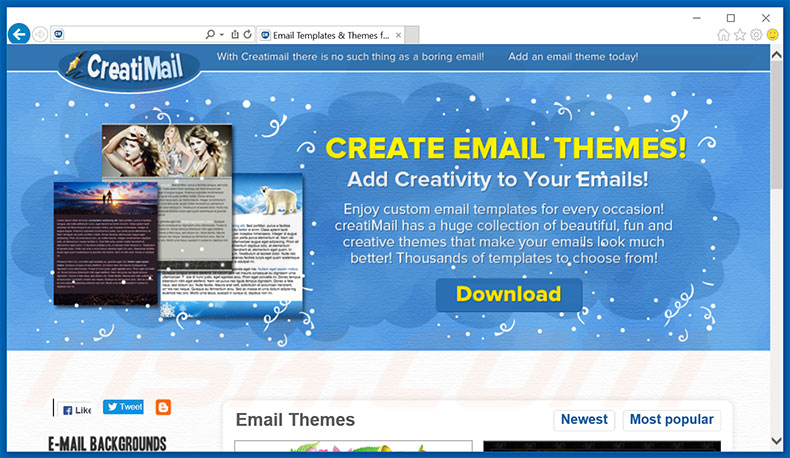
This application is designed to gather various information about user's web browsing activity. Such behavior is very common for adware-type applications. These apps typically record IP addresses, search queries, URLs visited, pages viewed, and other similar data that usually contains personal details. The problem is that this recorded information is often shared with third parties (potentially, cyber criminals). Personal details are then misused to generate revenue. Hence, having a data-tracking app like CreatiMail installed on your computer might lead to serious privacy issues or even identity theft. Aside from that, CreatiMail delivers coupon, banner, pop-up, and other similar advertisements. This is achieved by using various tools that enable placement of third party graphical content on any visited website. As a result, web browsing quality significantly decreases, because intrusive ads often overlay visited websites' content. It is also important to know that intrusive advertisements might redirect to questionable websites and execute scripts that download/install malware. Therefore, even a single accidental click might result in a high-risk computer infection. In summary, CreatiMail adware should be uninstalled as soon as possible.
CreatiMail shares many similarities with Safety Keeper, VKOKAdBlock,WebShield, and dozens of other adware-type applications. As with CreatiMail, these applications also offer "advantageous functionality". Nonetheless, these claims are merely attempts to create the impression of legitimacy and usefulness. The truth is that most of adware-type apps are designed only to generate revenue for the developers. For this reason, they often do nothing but cause unwanted redirects and gather sensitive information, thereby decreasing web browsing experience and posing direct threat to user's privacy, as well as web browsing safety.
How did CreatiMail install on my computer?
CreatiMail does have an official download website. Nonetheless, due to users' lack of knowledge and reckless behavior CreatiMail often infiltrates the system without permission. That's because this app is also distributed using intrusive advertising and "bundling" (stealth installation of third party apps together with regular software) methods. Developers aren't honest enough to adequately disclose installation of rogue programs. For this reason, all are hidden behind "Custom/Advanced" settings (or other sections) of download/installation processes. The problem is that users are very likely to rush download/installation processes and skip most of the steps. Moreover, they often click on various advertisements and skip most of the steps. By doing so, users merely expose the system to risk of various infections and put their very own privacy into threat.
How to avoid installation of potentially unwanted applications?
It is important to know that the key to computer safety is caution. Therefore, in order to prevent this situation users must pay close attention when browsing the Internet and downloading/installing software. Always be sure to analyze all steps of download/installation processes and opt-out additionally included programs. We recommend to avoid using third party download/installation tools, because developers monetize them by promoting ("bundling") programs. Software should be downloaded only from official sources, using direct download links. Aside from that, keep in mind that intrusive adverts usually look completely appropriate. However, distinguishing is still easy, because most of intrusive ads redirect to questionable websites. In case of such ads users should eliminate all questionable applications and browser plug-ins. If your computer is already infected with CreatiMail, we recommend running a scan with Spyhunter for Windows to automatically eliminate this adware.
Official CreatiMail adware installation setup:
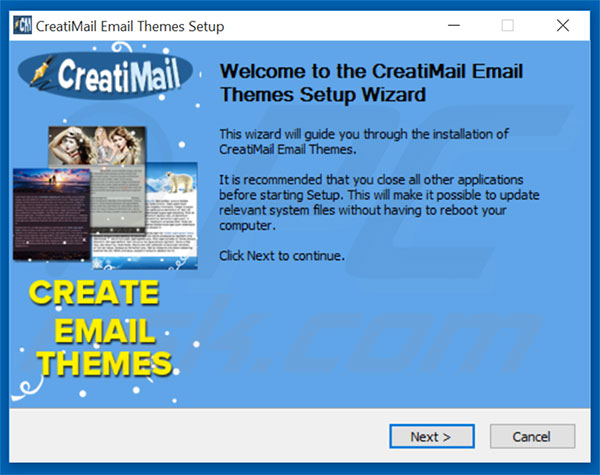
Instant automatic removal of Ads by CreatiMail:Manual threat removal might be a lengthy and complicated process that requires advanced computer skills. Spyhunter is a professional automatic malware removal tool that is recommended to get rid of Ads by CreatiMail. Download it by clicking the button below:▼ DOWNLOAD SpyhunterBy downloading any software listed on this website you agree to our Privacy Policy andTerms of Use. Free scanner checks if your computer is infected. To remove malware, you have to purchase the full version of Spyhunter.
Quick menu:
- What is CreatiMail?
- STEP 1. Uninstall CreatiMail application using Control Panel.
- STEP 2. Remove CreatiMail adware from Internet Explorer.
- STEP 3. Remove CreatiMail ads from Google Chrome.
- STEP 4. Remove 'Ads by CreatiMail' from Mozilla Firefox.
- STEP 5. Remove CreatiMail extension from Safari.
- STEP 6. Remove rogue plug-ins from Microsoft Edge.
CreatiMail adware removal:
Windows 7 users:

Click Start (Windows Logo at the bottom left corner of your desktop), chooseControl Panel. Locate Programs and click Uninstall a program.
Windows XP users:

Click Start, choose Settings and click Control Panel. Locate and click Add or Remove Programs.
Windows 10 and Windows 8 users:

Right-click in the lower left corner of the screen, in the Quick Access Menu selectControl Panel. In the opened window choose Programs and Features.
Mac OSX users:

Click Finder, in the opened screen select Applications. Drag the app from theApplications folder to the Trash (located in your Dock), then right click the Trash icon and select Empty Trash.
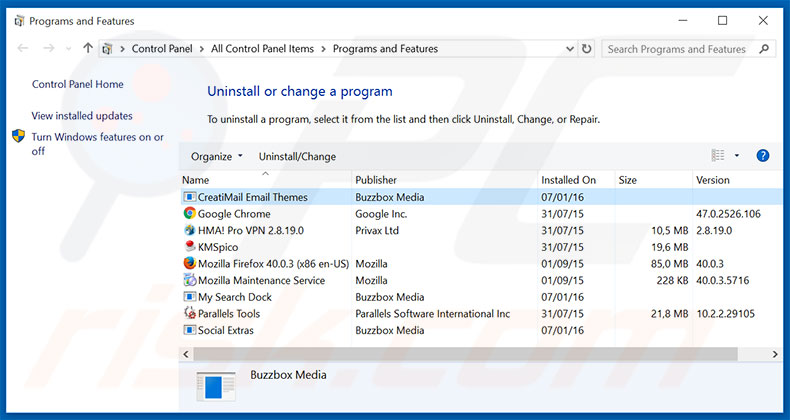
In the uninstall programs window, look for "CreatiMail Email Themes", select this entry and click "Uninstall" or "Remove".
After uninstalling the potentially unwanted application (which causes CreatiMail ads), scan your computer for any remaining unwanted components or possible malware infections. To scan your computer, use recommended malware removal software.
Remove CreatiMail adware from Internet browsers:
At time of research, CreatiMail did not install its browser plug-ins on Internet Explorer, Google Chrome, or Mozilla Firefox, however, it was bundled with other adware. Therefore, you are advised to remove all potentially unwanted browser add-ons from your Internet browsers.
Video showing how to remove potentially unwanted browser add-ons:
 Remove malicious add-ons from Internet Explorer:
Remove malicious add-ons from Internet Explorer:
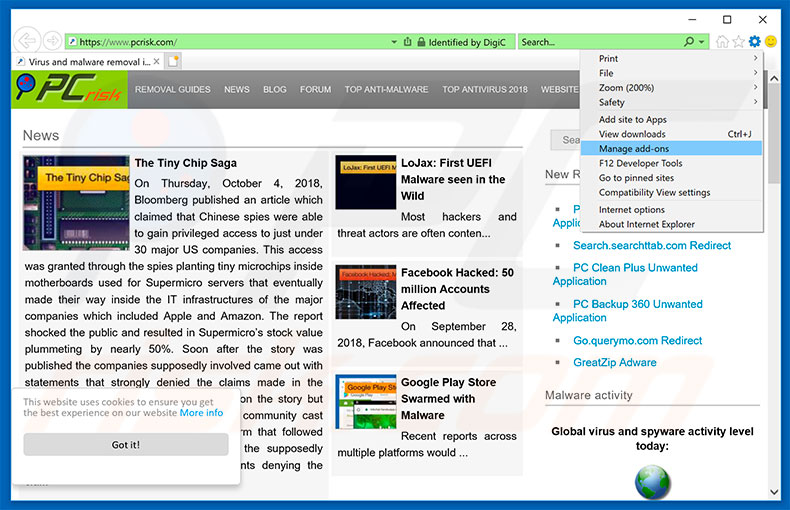
Click the "gear" icon  (at the top right corner of Internet Explorer), select "Manage Add-ons". Look for any recently-installed suspicious browser extensions, select these entries and click "Remove".
(at the top right corner of Internet Explorer), select "Manage Add-ons". Look for any recently-installed suspicious browser extensions, select these entries and click "Remove".
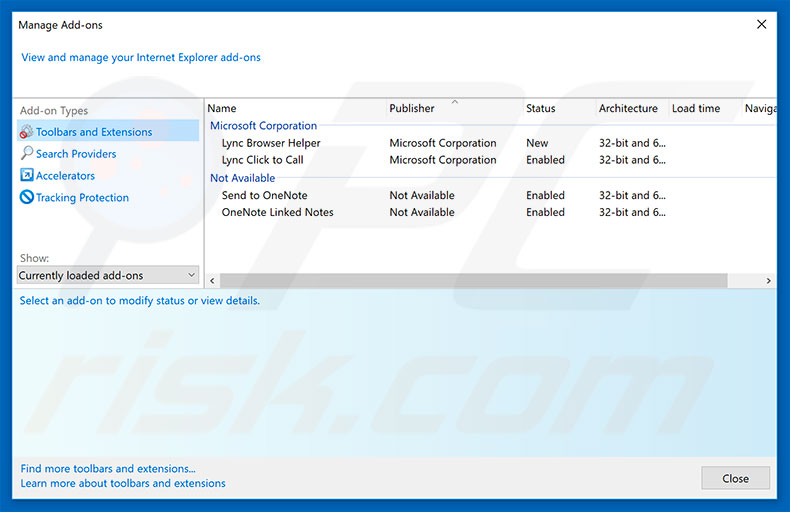
Optional method:
If you continue to have problems with removal of the ads by creatimail, reset your Internet Explorer settings to default.
Windows XP users: Click Start, click Run, in the opened window type inetcpl.cpl In the opened window click the Advanced tab, then click Reset.

Windows Vista and Windows 7 users: Click the Windows logo, in the start search box type inetcpl.cpl and click enter. In the opened window click the Advanced tab, then click Reset.

Windows 8 users: Open Internet Explorer and click the gear icon. Select Internet Options.

In the opened window, select the Advanced tab.

Click the Reset button.

Confirm that you wish to reset Internet Explorer settings to default by clicking theReset button.

 Remove malicious extensions from Google Chrome:
Remove malicious extensions from Google Chrome:
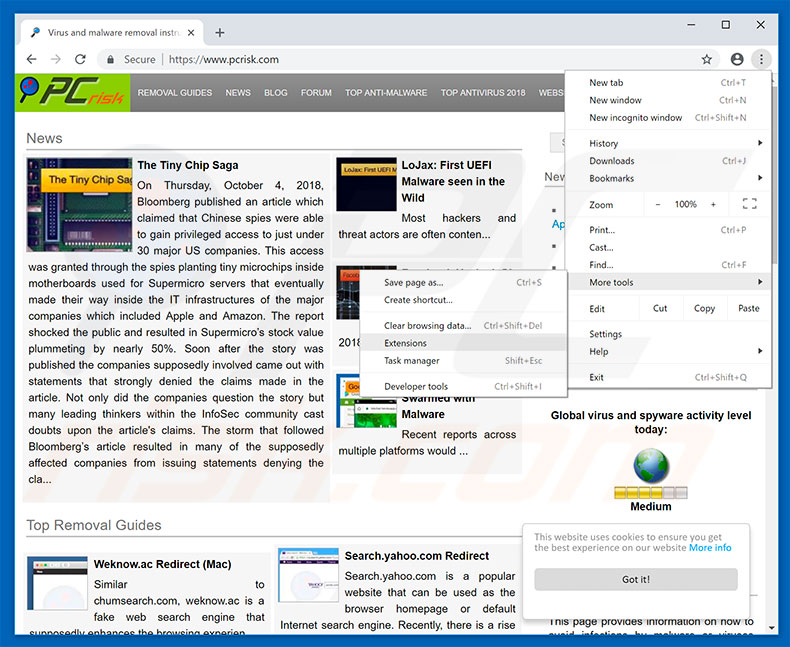
Click the Chrome menu icon  (at the top right corner of Google Chrome), select "More tools" and click "Extensions". Locate all recently-installed suspicious browser add-ons and remove them.
(at the top right corner of Google Chrome), select "More tools" and click "Extensions". Locate all recently-installed suspicious browser add-ons and remove them.
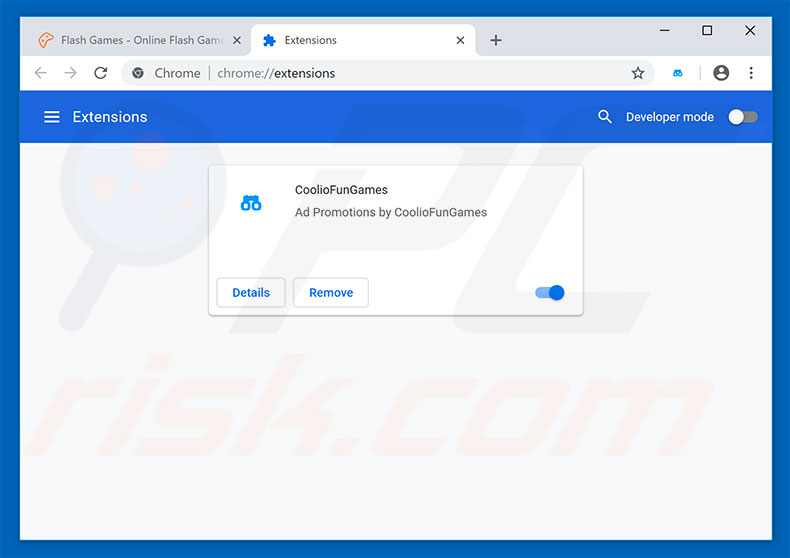
Optional method:
If you continue to have problems with removal of the ads by creatimail, reset your Google Chrome browser settings. Click the Chrome menu icon  (at the top right corner of Google Chrome) and select Settings. Scroll down to the bottom of the screen. Click the Advanced… link.
(at the top right corner of Google Chrome) and select Settings. Scroll down to the bottom of the screen. Click the Advanced… link.

After scrolling to the bottom of the screen, click the Reset (Restore settings to their original defaults) button.

In the opened window, confirm that you wish to reset Google Chrome settings to default by clicking the Reset button.

 Remove malicious plugins from Mozilla Firefox:
Remove malicious plugins from Mozilla Firefox:
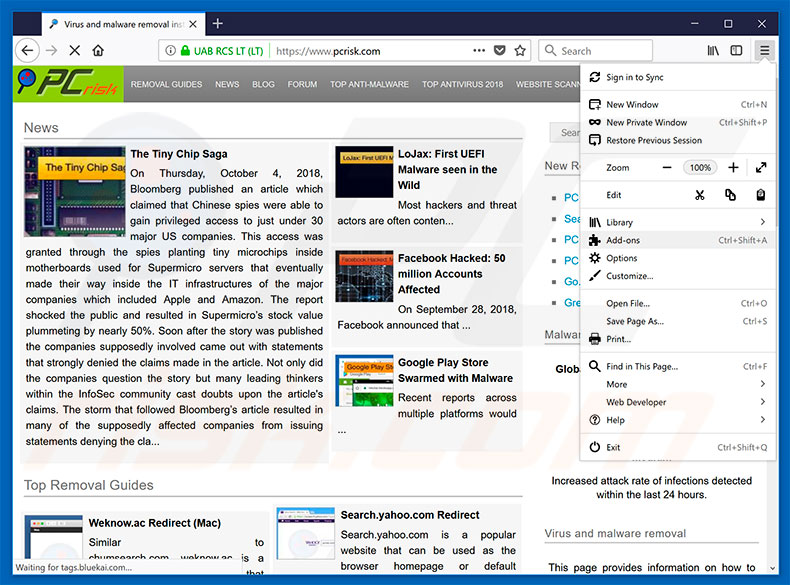
Click the Firefox menu  (at the top right corner of the main window), select "Add-ons". Click on "Extensions", in the opened window remove all recently-installed suspicious browser plug-ins.
(at the top right corner of the main window), select "Add-ons". Click on "Extensions", in the opened window remove all recently-installed suspicious browser plug-ins.
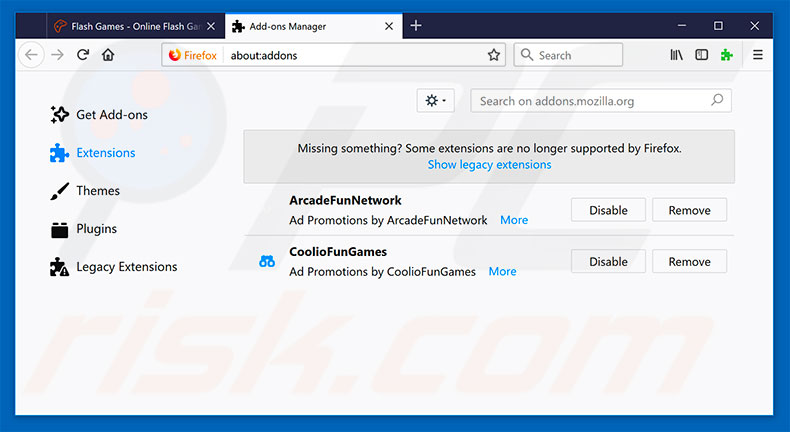
Optional method:
Computer users who have problems with ads by creatimail removal can reset their Mozilla Firefox settings.
Open Mozilla Firefox, at the top right corner of the main window, click the Firefox menu,  in the opened menu, click Help.
in the opened menu, click Help.

Select Troubleshooting Information.

In the opened window, click the Refresh Firefox button.

In the opened window, confirm that you wish to reset Mozilla Firefox settings to default by clicking the Refresh Firefox button.

 Remove malicious extensions from Safari:
Remove malicious extensions from Safari:

Make sure your Safari browser is active, click Safari menu, and selectPreferences....

In the opened window click Extensions, locate any recently installed suspicious extension, select it and click Uninstall.
Optional method:
Make sure your Safari browser is active and click on Safari menu. From the drop down menu select Clear History and Website Data...

In the opened window select all history and click the Clear History button.

 Remove malicious add-ons from Microsoft Edge:
Remove malicious add-ons from Microsoft Edge:
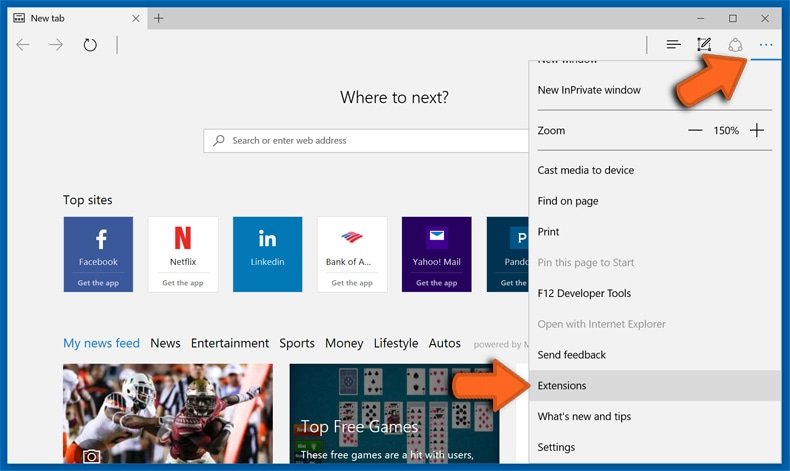
Click the three horizontal dots icon  (at the top right corner of Microsoft Edge), select "Extensions". Look for any recently-installed suspicious extensions, right click your mouse on these entries and click "Uninstall".
(at the top right corner of Microsoft Edge), select "Extensions". Look for any recently-installed suspicious extensions, right click your mouse on these entries and click "Uninstall".
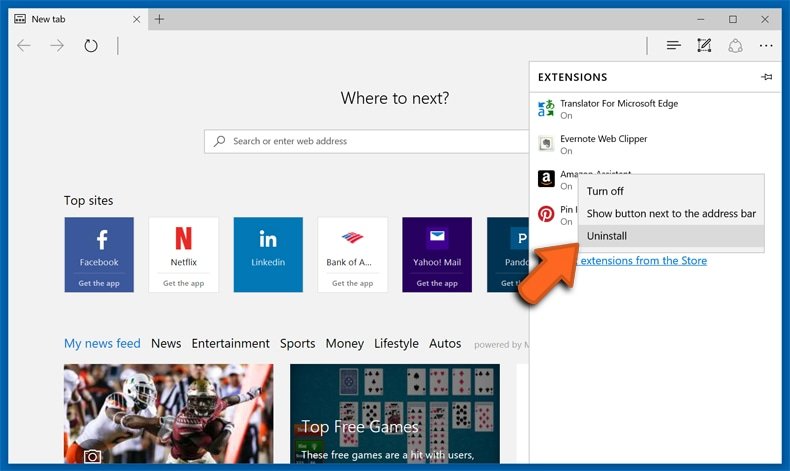
Optional method:
Click the three horizontal dots icon  (at the top right corner of Microsoft Edge), and select Settings.
(at the top right corner of Microsoft Edge), and select Settings.
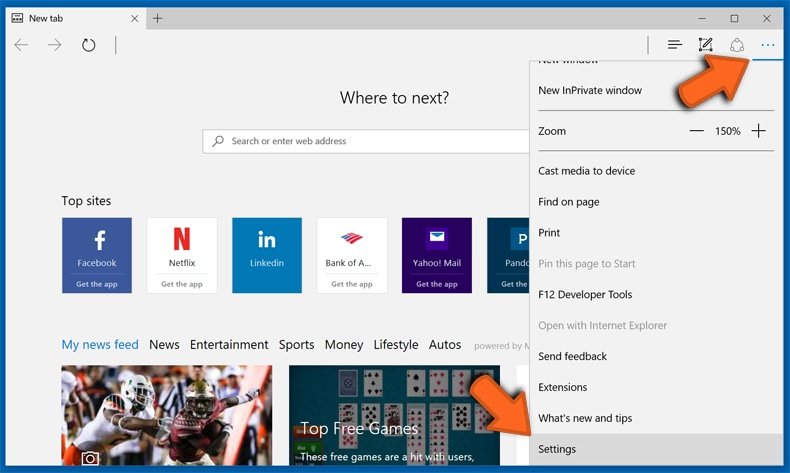
In the opened tab, click the "Choose what to clear" button.
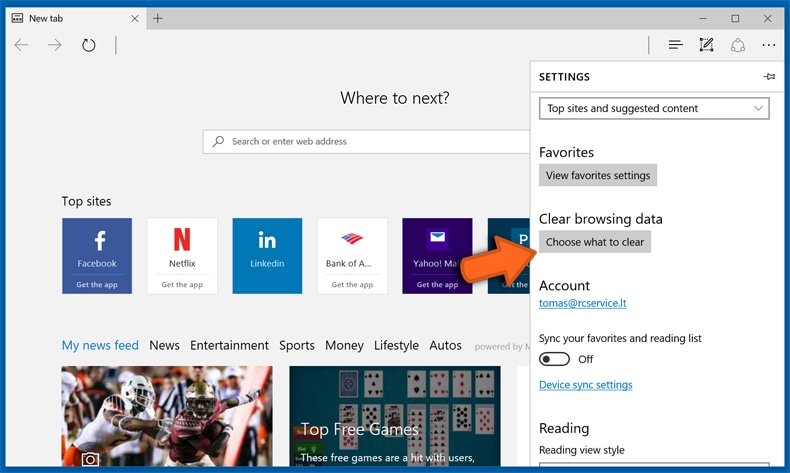
Click Show more and select everything, and then click the "Clear" button.
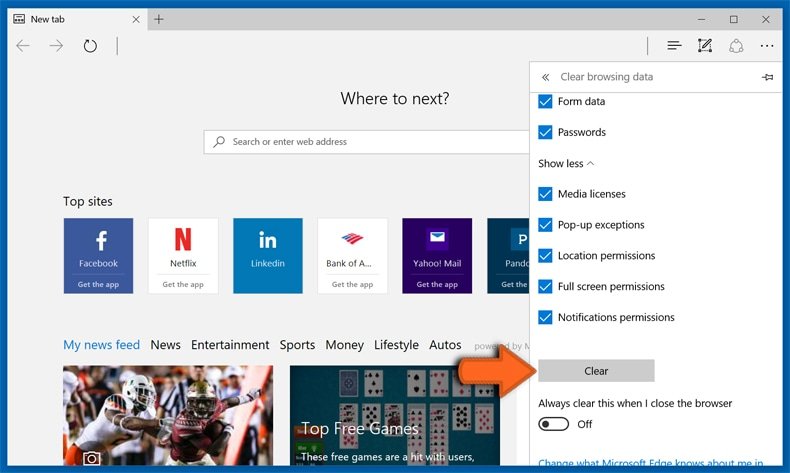
- If this didn't help, please follow these alternative instructions explaining how to reset Microsoft Edge browser.
Summary:
 Commonly, adware or potentially unwanted applications infiltrate Internet browsers through free software downloads. Note that the safest source for downloading free software is via developers' websites only. To avoid installation of adware, be very attentive when downloading and installing free software. When installing previously-downloaded free programs, choose the custom oradvanced installation options – this step will reveal any potentially unwanted applications listed for installation together with your chosen free program.
Commonly, adware or potentially unwanted applications infiltrate Internet browsers through free software downloads. Note that the safest source for downloading free software is via developers' websites only. To avoid installation of adware, be very attentive when downloading and installing free software. When installing previously-downloaded free programs, choose the custom oradvanced installation options – this step will reveal any potentially unwanted applications listed for installation together with your chosen free program.
Removal assistance:
If you are experiencing problems while trying to remove ads by creatimail from your computer, please ask for assistance in our malware support forum.
If you are experiencing problems while trying to remove ads by creatimail from your computer, please ask for assistance in our malware support forum.






Tidak ada komentar:
Posting Komentar
Komentar denggan sopan :')